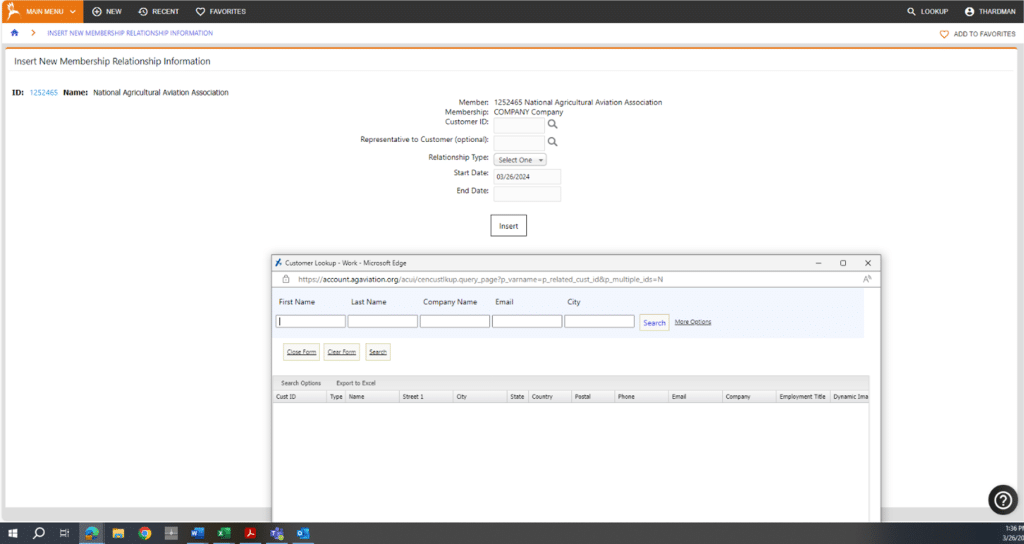Assign Customer to Organization’s Membership
Lookup the company’s membership you would like to assign to the customer and select the Customer ID. In the Switch View box in the top left, select Membership from the dropdown.
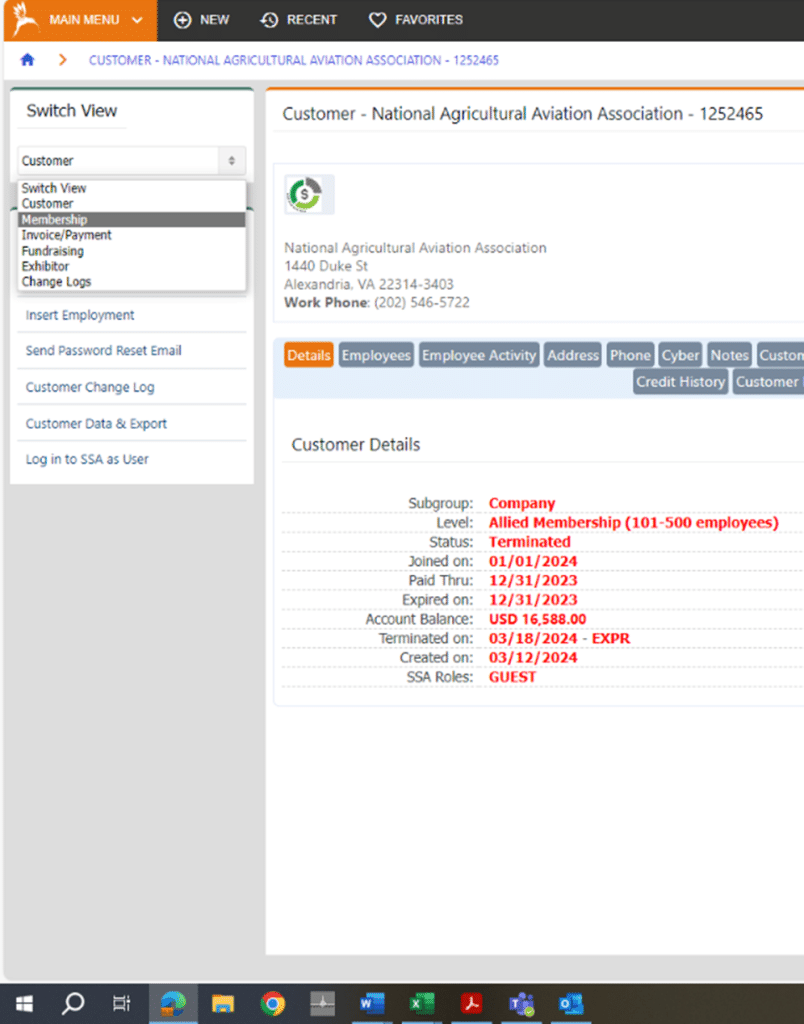
Select Membership Relationship in the membership relationship column.
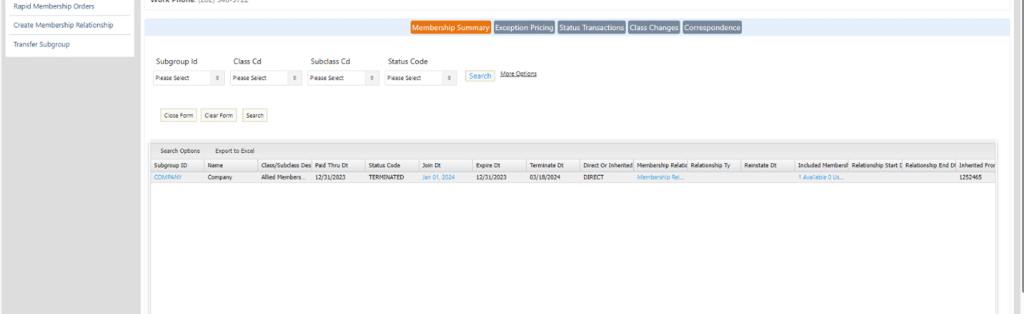
Select the Insert Icon at the bottom and click the magnifying glass next to the Customer ID box, a pop-window will appear to search for the customer that will be assigned to the membership.
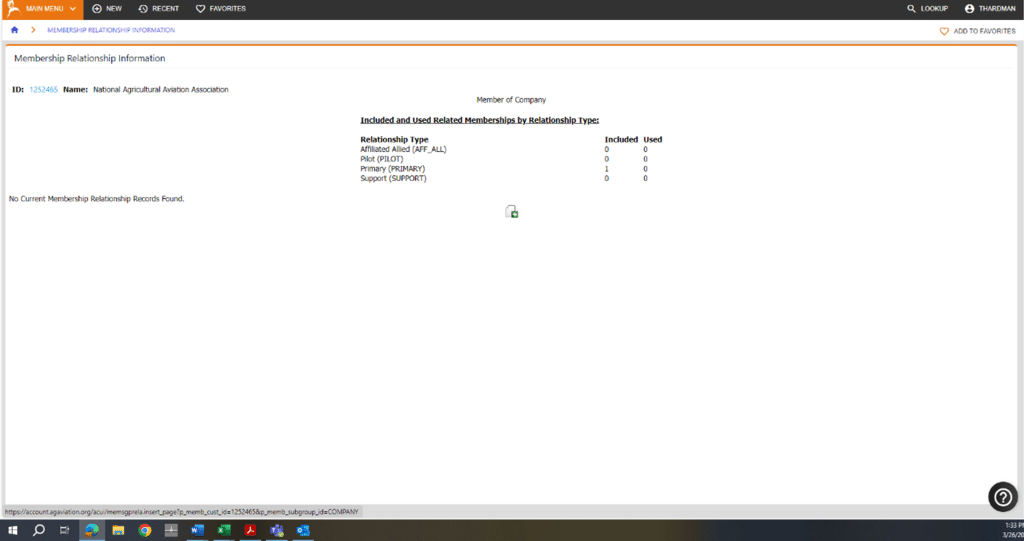
Once the customer has been found using the search function within the pop-up window, their Customer ID will auto-fill in the Customer ID box on the same page.
Select Primary in the Relationship Type dropdown and click Insert at the bottom. The membership for that organization is now assigned to the customer.