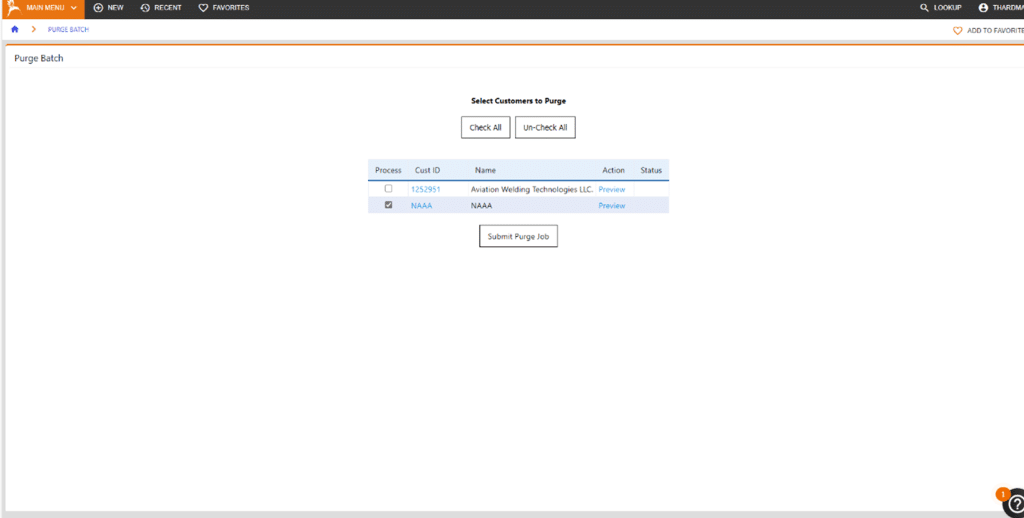Merging Organizations
Lookup the organization that needs to be combined with a parent organization using the Customer Lookup function in the top right.
Select the organization that you would like to add to the parent organization by clicking the Customer ID.
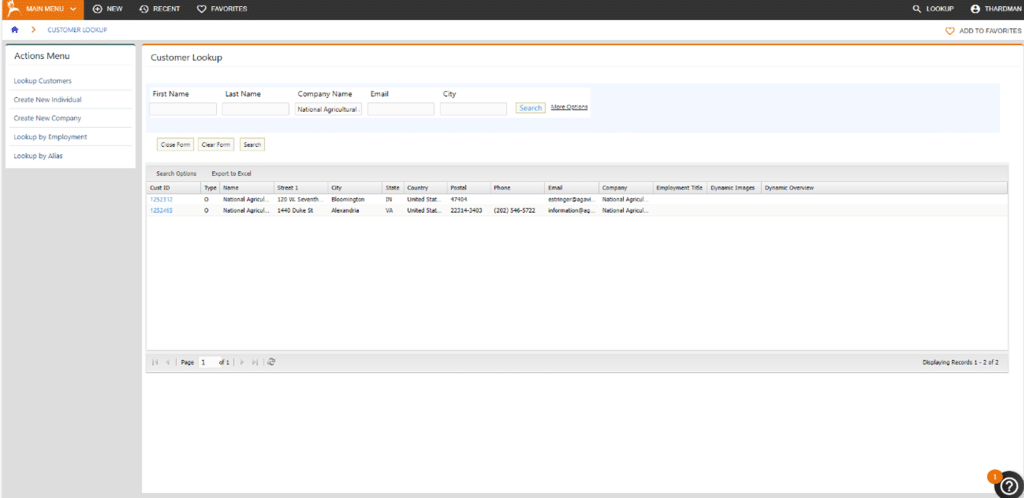
Once inside the organization’s account, select Customer in the Switch View dropdown and click Customer Merge/Purge History in the ribbon.
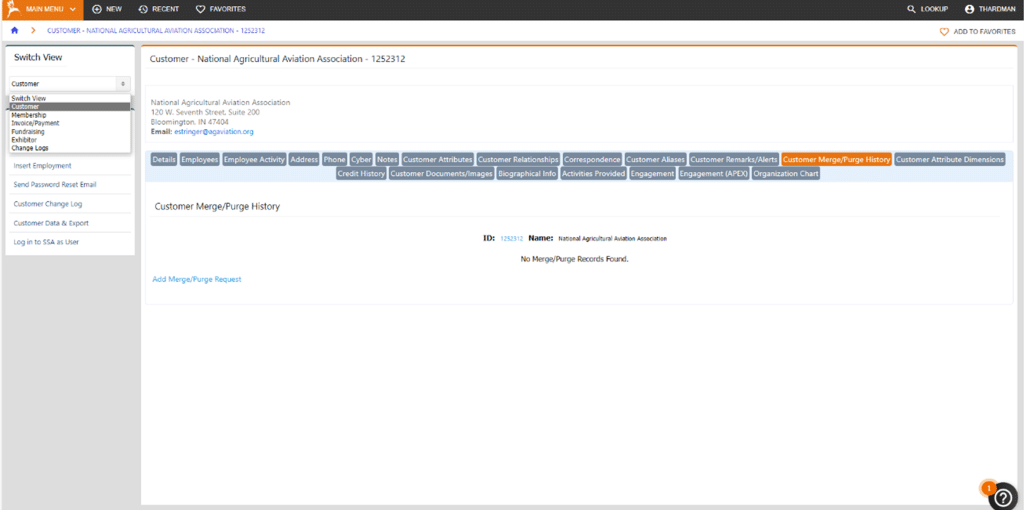
Select Add Merge/Purge Request at the bottom left of the page, once on the Insert New Merge/Purge Record page click the magnifying glass next to the Customer to Keep box to search for the parent organization’s Customer ID in the pop-up window. Once found click Insert.
Make sure that MERGE is selected in the Action dropdown.
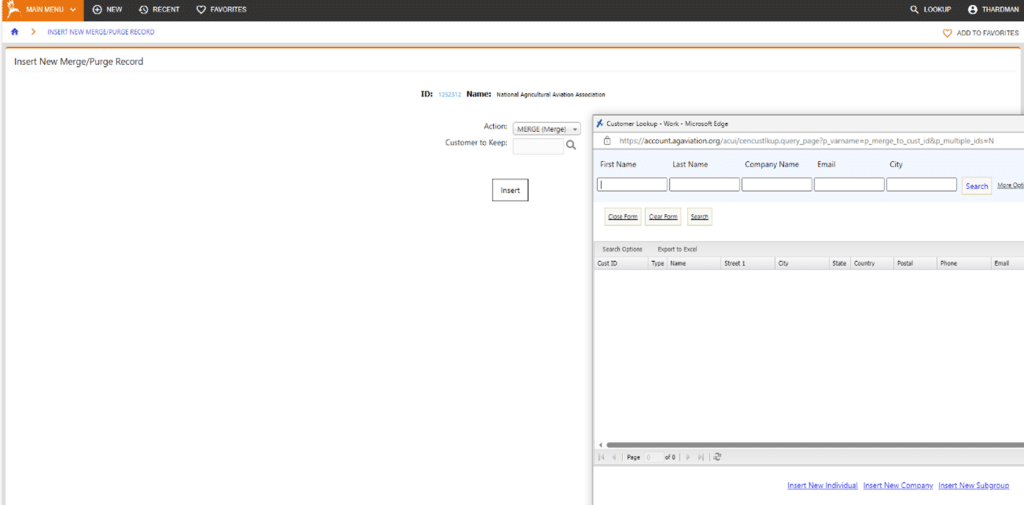
After completing the Merge request click Return to Merge/Purge List for Cust ID: (ID) to purge the request.
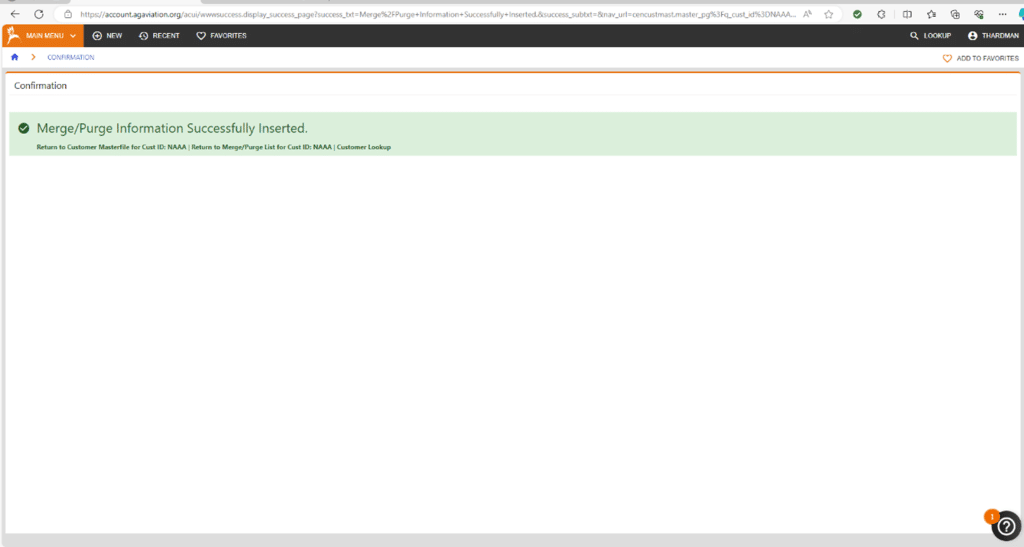
Purging Organizations
To Purge the Merge request, select Process Now on the far right.
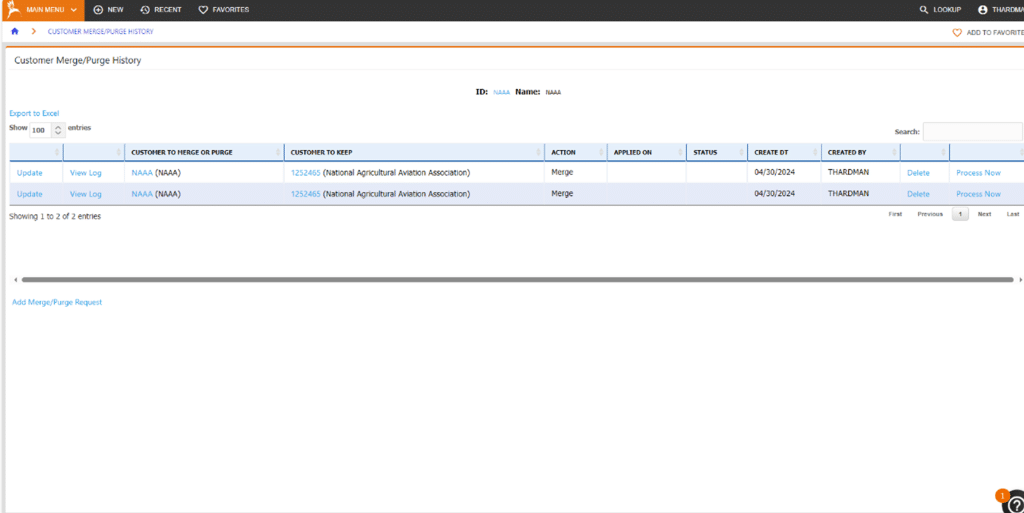
On Merge Batch Monitor page, select Submit Purge Batch at the bottom left.

Ensure that the customer to purge is checked in the Process column and click Submit Purge Job at the bottom. The organization’s record has been combined with the parent organization.